Guest lecturer
Please view the Greenlandic or Danish version.
Share page on
 We are currently experiencing a surge in interest from journalists around the world. Normally, we make a point of responding to all inquiries from international media, but right now the demand is extraordinary. As a small university, our main focus is on our educations, research and research-based teaching, and we have to prioritize our resources. We hope you will understand that in the current situation we cannot meet all requests.
Please contact our communication office
We are currently experiencing a surge in interest from journalists around the world. Normally, we make a point of responding to all inquiries from international media, but right now the demand is extraordinary. As a small university, our main focus is on our educations, research and research-based teaching, and we have to prioritize our resources. We hope you will understand that in the current situation we cannot meet all requests.
Please contact our communication office

Please view the Greenlandic or Danish version.